
Like it, hate it, or simply tolerate it, video has become increasingly more popular and practical as a learning asset for faculty. But what makes the moving image so powerful? Is it because we're attracted to shiny objects? Or that we're able to pack so much more information into one single container? Whatever the motivation might be to use video, it does appear that video will remain a practical and powerful educational asset.
Overview
Modules
There are all sorts of ways that video is used in learning. And much of our learning content will, at some point or another, need to use a video asset to better support understanding. In this video I will be listing a few of the most common ways video is used as a learning asset.
If you're here because you're thinking of using video in your learning environment or are currently using video but hope to improve the process, then you're in the right place.
The first step would be determining your need.
I think the types of recorded video lectures can be summed up in 5 recognizable formats. And each of these 5 formats seem to have challenges and benefits.
In this video I will cover the 5 most common formats for recording your lecture and provide what I think are the possible upsides and downsides to each type.
In this video I'm going to cover resources most readily available to faculty for recording their video assets, including professional level recording equipment and services found on campus for faculty use.
This video covers the most common tools you’re likely to use when recording video from home, as well as some options you might not be aware of.
In this video I’ll list the software options available to faculty for recording computer screens and how faculty can access those options.
Q: Does the site have marketing and if so, how bad is it?
A: Yes, but it's not bad. The marketing stays in its little sections and behaves.
Q: Do you have to sign up?
A: No, but it does have the option to create a fee account. I would recommend doing so as it opens up some user management tools.
Q: Do you have to credit the creator and if so, how easy is that?
A: No, and finding the information to give credit is not as smoothly designed as I've seen in other sites.
Q: How smooth is the process of accessing and downloading an image?
A: Very easy. Maybe too easy?
Q: What are the images/videos like?
A: Beautiful, high-quality
Q: Does the site have marketing and if so, how bad is it?
A: No. Or if it does it's so well integrated that it's unnoticeable.
Q: Do you have to sign up?
Q: Do you have to credit the creator and if so, how easy is that?
A: No, but the site does provide a very easy way of capturing that information if you choose to do so. And I always recommend doing so. You can also donate to the creator if you choose.
Q: How smooth is the process of accessing and downloading an image?
A: Very easy.
Q: What are the images/videos like?
A: A very wide range of styles and subject matter and all showing a keen eye for image making. One word? Impressive.
Q: Does the site have marketing and if so, how bad is it?
A: Yes, but the marketing is discreet and polite.
Q: Do you have to sign up?
A: No, but again, this is one of those sites that does provide that option and it's well worth it to do so. If you've large or multiple projects needing several images, then being able to curate and store your image selections in the site makes image management much easier.
Q: Do you have to credit the creator and if so, how easy is that?
A: No, however, you are provided the opportunity to do so.
Q: How smooth is the process of accessing and downloading an image?
A: Pretty darn easy, even if you're not signed in. However, by creating an account and signing in, you're able to download in one click rather than a few.
Q: What are the images/videos like?
A: These are your typical stock images, wide variety in style and subject, and all at a professional level of creation. Can't go wrong, here.
Prelinger Archives
Q: Does the site have marketing and if so, how bad is it?
A: No, none that I can see.
Q: Do you have to sign up?
A: No, but again, this is one of those sites that does provide that option and it's well worth it to do so. If you've large or multiple projects needing several images, then being able to curate and store your image selections in the site makes image management much easier. Plus, there’s a large and active community.
Q: Do you have to credit the creator and if so, how easy is that?
A: Most of these are sitting in public domain, however, the website does a very good job of providing clear information on their policies.
Q: How smooth is the process of accessing and downloading an image?
A: Simple.
Q: What are the images/videos like?
A: A very wide range of topics, styles, and everything else you could think of. Very expansive and growing.
Q: Does the site have marketing and if so, how bad is it?
A: Yes. It has quite a bit of marketing, however, it's not as poorly designed into the site as others might be. Just watch where you click. The most troublesome are the ads you must click away to be able to download the image. It's not pretty.
Q: Do you have to sign up?
A: No, and you don't have the option to do so, even if you wished. Don't get confused with one of the redirect ads that ask you to sign up, you're not signing up for Split Shire, but one of the sites sponsors.
Q: Do you have to credit the creator and if so, how easy is that?
A: I'm unable to find any option to do so.
Q: How smooth is the process of accessing and downloading an image?
A: I wish I could say it was smoother, but this site is one of the most troublesome when downloading. But again, the images are free, so what's a bit of time when the service is free? And honestly, we're only talking a few clicks and seconds per image.
Q: What are the images/videos like?
A: Beautiful. The images are beautiful, so, a little bit of work to get the image isn't a terrible tradeoff, but it is noticeable when compared to a few of the other, better designed sites for user ease.
Adobe Creative Cloud
Inside of Adobe's Creative Cloud are a couple of apps that allow you to work with video, but the primary two are Adobe Premiere and Premiere Rush.
About Adobe Premiere Rush
"Adobe Premiere Rush is the free mobile and desktop video editing app for creativity on the go. Wherever you are, from your phone to your computer, you can shoot, edit, and share high-quality videos. Fun, intuitive, and as fast as social media, it’s the easiest way to star in your followers’ feeds.." - Adobe
In simple language it's a software application that is powerful and robust, but once you get past the daunting looking interface it's a pretty easy app to learn and use to create better audio recordings, mix audio, edit and clean-up audio tracks.
To accss it for free but I recommend that you access it via the Creative Cloud suite. You can do so by as Wichita State faculty or staff by clicking the link to the right.
Microsoft Office 365 is the suite of apps that most people might be the most familiar with. Inside of the suite are the apps you might be using daily, including Outlook, Word, Excel, and PowerPoint.
What you might not know, though, is that inside of the 365 suite are apps that can record and edit video. For instance, PowerPoint is not only able to do voice-over recordings, but it can also record you and your screen directly onto a slide. There are also other apps that work with video in various other formats, such as with live streaming or conferencing.
To accss Microsoft 365 suite as Wichita State Faculty or staff click the link to the right.
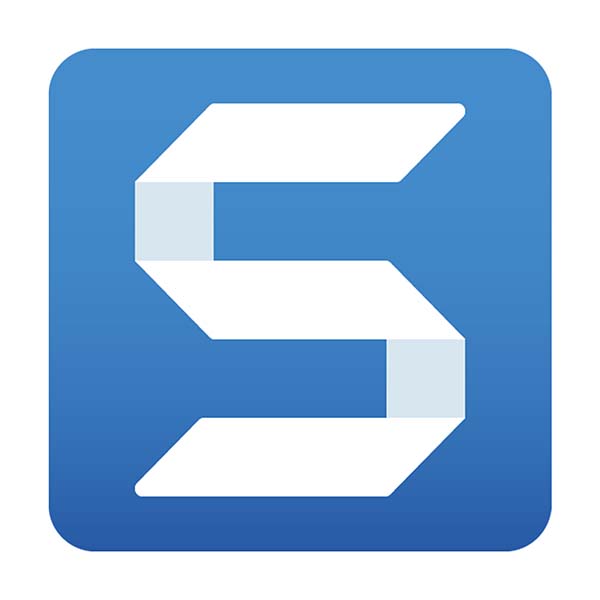
Snagit is a software application that allows you to record your computer screen. This is very useful for learning content that is "hands-on", "step-by-step", or "show and tell". Any "how to" video on using software is going to be recorded by some sort of screen recorder. Snagit is a very competent and user-friendly app that can record your screen and allow for some pretty decent editing. It also has a growing number of features that promote sharing and collaboration.
To accss it you will need to download the Snagit suite as Wichita State Faculty or staff. You can do so by clicking the link to the right.
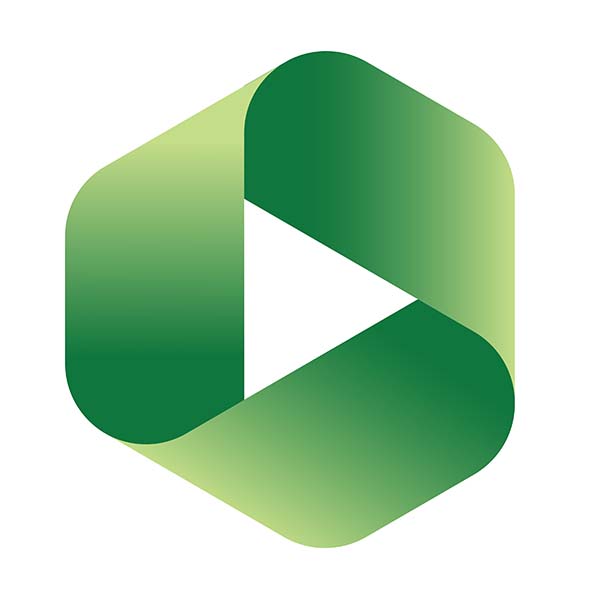
Panopto is the primary app available to staff, faculty, and students for recording and hosting video. The app comes with professional closed captioning thanks to WSU funding. Panopto seamlessly integrates into Blackboard and is the app we in OIR highly recommend for use by faculty and students. And unlike YouTube where you are unable to replace an existing video and keep the same URL, Panopto allows for changing any video with a new version and all links and embedded versions of it will live update.
To accss it you will need to download Panopto as Wichita State Faculty or staff. You can do so by clicking the link to the right.
Zoom is a communications application that connects users via video and audio conferenceing. The app also is equiped with multi=media tools to allow chat, whiteboard, breakoutrooms, and much more.
To accss it you will need to download Zoom as Wichita State Faculty or staff. You can do so by clicking the link to the right.
You might be thinking that you have no use for creative software, and you might be right. However, you might already be using software that's often used for design, but maybe you weren't thinking of it as "creative software". And knowing what software is available might spark some creative ideas for your next round of learning assets.
It might be worth a couple of minutes to peruse the various software apps that are available to Wichita State faculty and staff, and see if something inspires you.
The link to the right will take you to the page that provides and overview of creative software and how to access.
Thanks to CARES Act money that was distributed as SPARK funds, Wichita State now has several LightBoard studios for faculty to use to quickly and easily record lecture videos while also getting to write on a "board." These LightBoard Studios are distributed across campus and can be found in: Media Resources Center 171H, Lindquist Hall 309, Hubbard Hall 222, McKnight Art Center 312, Ahlberg Hall 106G, Ablah Library 224, Wallace Hall 110.
For in-person training and a key to access the room, please email Glenn Gunnels. Once you have obtained training and a key for the room, you can use the online EMS scheduler, in-person reservations outside the room for "same-day" sessions, or submit a reservation request ticket to CMS for reservations that need to be made within the week.
*The Lightboard in Ablah Library 224 can be accessed and scheduled through the library only.
The Sound Booth may be scheduled through the Sound Booth calendar by any currently enrolled WSU student, or any current WSU employee. The C-Space assistant will unlock the booth once the person who made the Sound Booth reservation checks in at the C-Space Help Desk. The individual who schedules the Sound Booth will be considered the main user and is responsible for any damage or misuse of the equipment, even if a group is working on a project together. Users must not leave equipment unattended while it is checked out to them. No food or drink is permitted in the Sound Booth.
The Sound Booth is designed for sound isolation and significantly reduces ambient and acoustic noise. Broadly the Sound Booth can be used for:
Items available in the Sound Booth include a Mac based workstation, Yamaha keyboard and digital drums, a mic for audio recording, headphones, a speaker and a Xenyx UFX1204 sound mixer.
One button studio is a simplified video recording studio where in the students can record high quality videos without any hassle of setting up the lights and camera. You only need to carry a flash drive with you. The studio is available for all the Wichita State University staff, faculty and students. It can be used for: