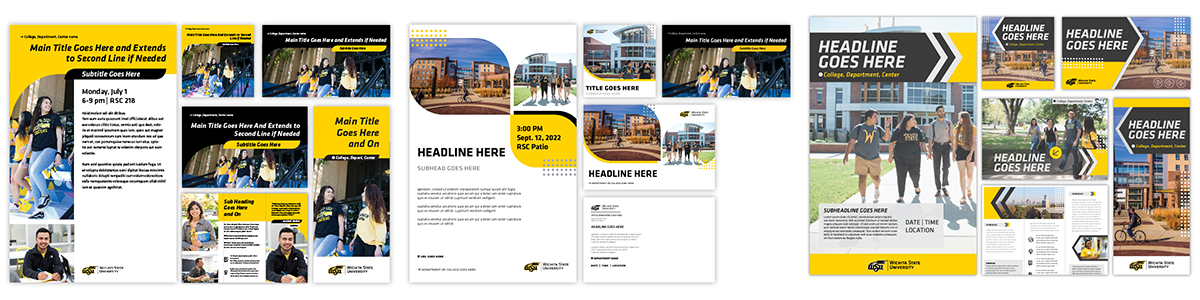
The Strategic Communications downloadable templates are available via our SharePoint site. Before downloading any materials, you will be prompted to authenticate with your myWSU ID and password.
Visit the brand templates page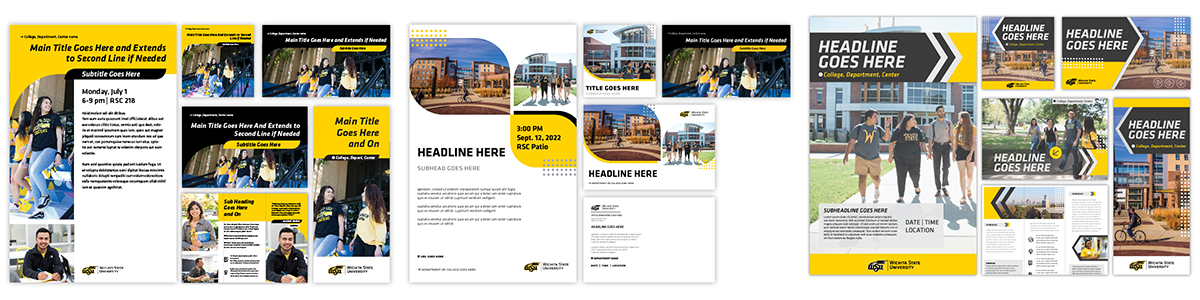
The Strategic Communications downloadable templates are available via our SharePoint site. Before downloading any materials, you will be prompted to authenticate with your myWSU ID and password.
Visit the brand templates page