
What is a Personal Meeting ID?
Each time you launch or schedule a new meeting in the Zoom app, a new meeting with a new meeting ID number is created. As such, it is essential that all attendees have the correct meeting ID in addition to the date and time of the meeting. Just like in a face-to-face meeting, the "when" is useless without the "where," and vice versa.
A remedy to the complexity of a new meeting ID number being creating each time you host a meeting, is the permanent ID number associated with your individual Zoom account. Using your Personal Zoom Meeting ID, you can have your own virtual meeting space where you are always assigned the role of Host.
Although it is strongly recommended that your Personal Meeting ID not be used for large meetings or classes; your Personal Meeting ID can be used to recreate meetings for one-on-one consultations/meetings, or for your virtual office hours. Avoiding the use of your Personal Meeting ID for larger meetings or class sessions can help reduce the risk of unwanted disturbances or zoom "crashers" as this ID does not change and can therefore be more vulnerable to those interruptions.
Individuals with Licensed Zoom accounts can also change their Personal Meeting ID in the web application, if needed.
Finding Your Personal Meeting ID (Desktop)
Log in to your account (don't forget to use SSO - Single Sign On - and your WSUID and password!) and view your profile. Both the room ID and the accompanying URL should be listed directly under your name and image.
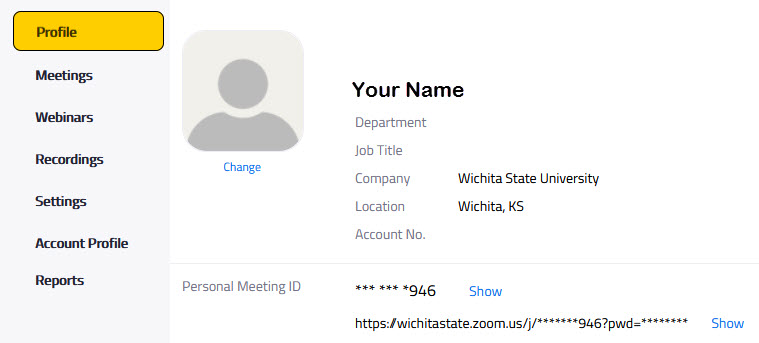
Finding Your Personal Meeting ID in the App
Log into the app itself and you'll find it at the top of the Meetings tab.
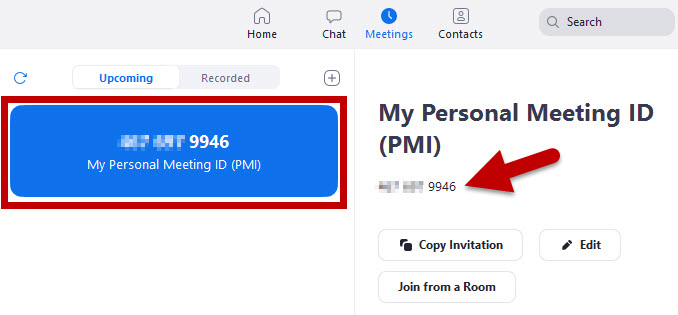
Changing Your Personal Meeting ID
Log in to your account on the web (don't forget to use SSO - Single Sign On - and your WSUID and password!) and view your profile.
To the far right of your Personal Meeting ID, you will note an "Edit" button. Click the "Edit" button to change the ID number.
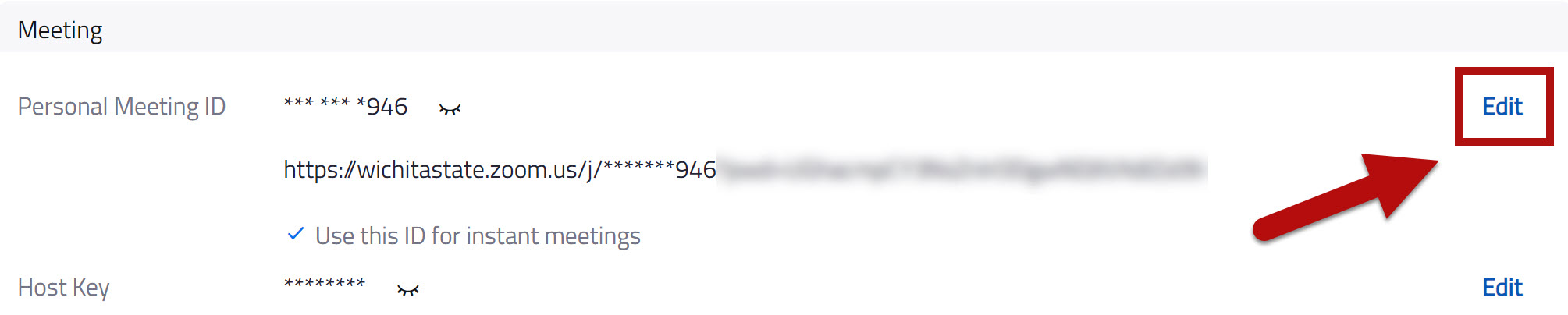 Change your Personal Meeting ID as desired. *Please note that you can only use numbers, no letters or symbols are allowed .
Change your Personal Meeting ID as desired. *Please note that you can only use numbers, no letters or symbols are allowed .
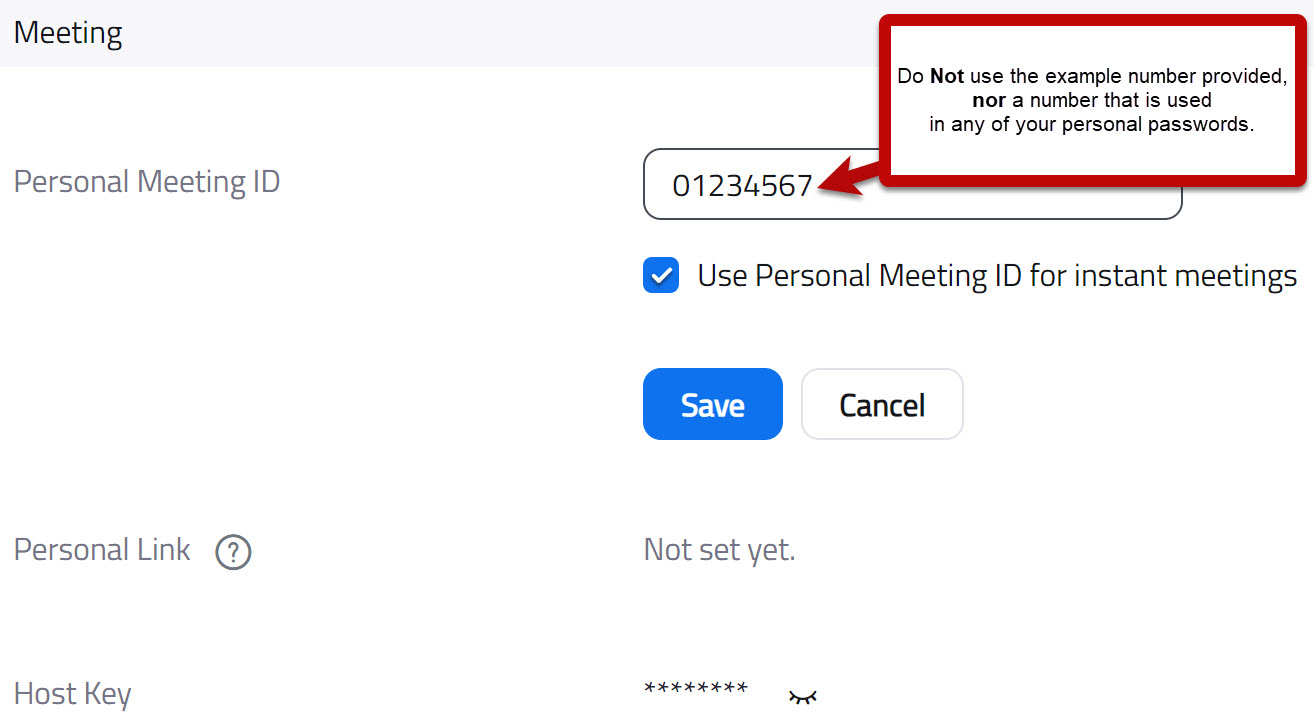 When you are ready, save your changes.
When you are ready, save your changes.
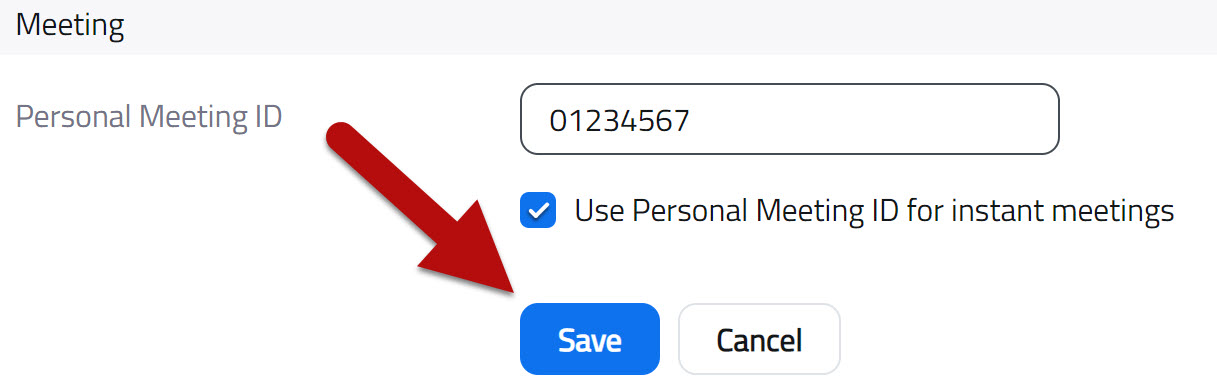
*Again, please note, this will not automatically update the links to any meetings created using your previous Personal Meeting ID.

