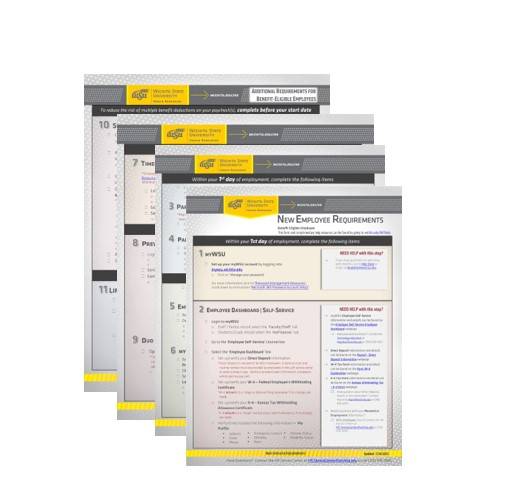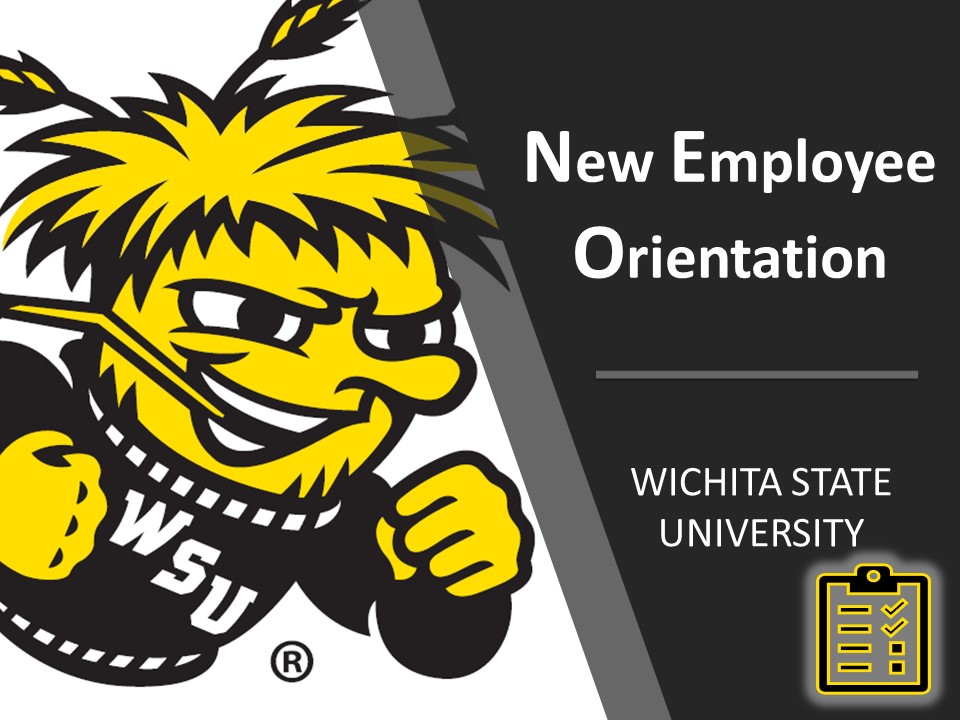 NEW EMPLOYEE REQUIREMENTS
NEW EMPLOYEE REQUIREMENTS
Checklist
In order to help employees make the best possible transition to life at our university, all new employees at Wichita State University receive a New Employee Requirements Checklist.
This list correlates with information contained in New Employee Orientation (NEO). NEO Online Module 1: New Employee Orientation & Requirements Checklist is dedicated to help employees complete this list.
Documents & Additional Information
Access documents and additional information associated with this module by selecting a link below.
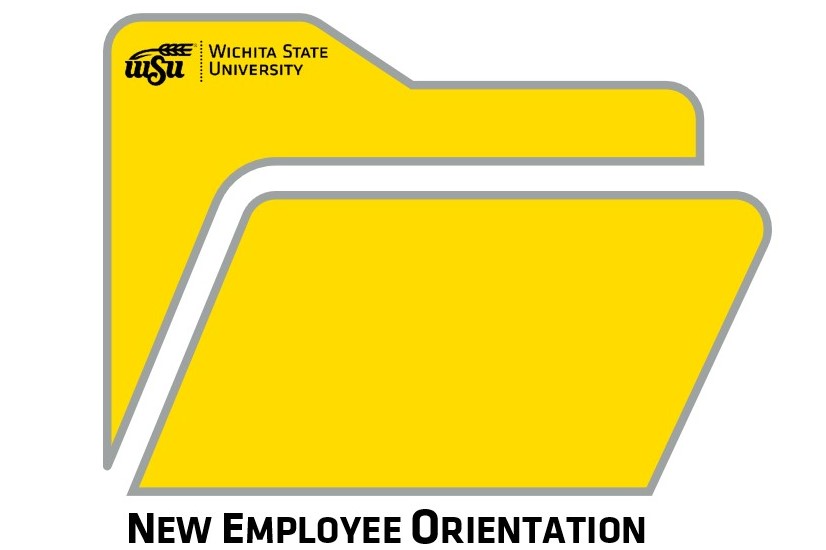
New Employee Requirements Checklist (PDF) NEO Module 1: New Employee Orientation & Requirements Checklist (webpage)
New Employee Requirements Checklist Instructions
Select a link below for more details and instructions:
- myWSU
- Employee Dashboard | Self-Service
- Register Your Vehicle
- Parking Payroll Deduction
- Employee Required Training
- myTraining
- Timekeeping
- Title IX & Civil Rights Training
- Duo Security
- *State Employee Health Plan (SEHP)
- *Life Insurance Beneficiary Form
*Required for Benefit-Eligible Employees only.
1. myWSU
Within your 1st day of employment, complete the following items:
- Set up your myWSU account by logging into mywsu.wichita.edu
- Click on ‘Manage your password’ For more information click on 'Password Management Resources' Scroll down to instructions 'Microsoft 365 Password Account Setup'
2. Employee Dashboard | Self-Service
Within your 1st day of employment, complete the following items:
- Login to myWSU
- Staff /Temps should select the ‘Faculty/Staff’ tab
- Students/Grads should select the ‘myFinances’ tab
- Go to ‘Employee Self-Service’ channel box
- Select the ‘Employee Dashboard’ link
- Set-up/verify your Direct Deposit Information
- *Direct Deposit is required of all WSU employees. A bank account and routing number must be provided by employees in the self-service portal to avoid a delay in pay. Without provided bank information, employees will be paid via pay card.
- Set-up/verify your W-4 – Federal Employee’s Withholding Certificate
- *W-4 defaults to a ‘Single or Married filing separately’ if no changes are made
- Set-up/verify your K-4 – Kansas Tax Withholding Allowance Certificate
- *K-4 defaults to a ‘Single’ marital status with 0 allowances if no changes are made
- Verify/Enter/Update the following information in ‘My Profile’:
- Address
- Phone
- Emergency Contact
- Ethnicity
- Race
- Veteran Status
- Disability Status
3. Register Your Vehicle
*Registering your vehicle through the ePermits system is required for those who wish to park on main campus.
Within your 1st day of employment, complete the following items:
- Login to myWSU
- Staff /Temps should select the ‘Faculty/Staff’ tab
- Students/Grads should use the student parking permit process
- Click on the Parking Icon located in the upper right corner
- Click ‘Add New Vehicle’ to Register your Vehicles
4. Parking Payroll Deduction
NOTE: Parking Payroll Deduction is not available for Student/Grads.
Within your 1st day of employment, complete the following items:
- Login to myWSU
- Go to the ‘Employee Self-Service’ channel box
- Go to the ‘Employee Self-Service’ channel box
- Select ‘Faculty/Staff Parking Payroll Deduction’
- Scroll down to select an option or opt-out
- Enter your information
- Submit your form
5. Employee Required Training
Within your first 3 days of employment, complete the following items:
- Login to myWSU
- Staff /Temps should select the ‘Faculty/Staff’ tab
- Students/Grads should select the ‘myFinances’ tab
- Scroll down to the ‘Employee Required Training’ box
- Complete the following trainings
- Preventing Harassment and Discrimination Training
- FERPA online training
- IT Security Awareness (ITSA) training
- Annual Conflict of Interest Form (not required for Students or Grads)
- Preventing Harassment and Discrimination Training
6. myTraining
Within your first 3 days of employment, complete the following items:
- Login to myWSU
- Staff /Temps should select the ‘Faculty/Staff’ tab
- Students/Grads should select the ‘myFinances’ tab
- Scroll down to the ‘Employee Training, Resources & Professional Development’ channel box
- Click on the ‘myTraining’ link
- Scroll down to ‘Required New Employee Training’
- Launch and complete the following trainings
- Drug Free Workplace
- Campus Security Authority 2020 (not required for Student/Grads)
7. Timekeeping
*Timekeeping training is available. Go to the Timekeeping webpage: Resources for Leave Reports & Web Time Entry webpage for more information.
Around your 2nd week of employment, complete the following item:
- Login to myWSU
- Staff /Temps should select the ‘Faculty/Staff’ tab
- Students/Grads should select the ‘myFinances’ tab
- Go to the ‘Employee Self-Service’ channel box
- Select the ‘Employee Dashboard’ link
- Submit your time
- Select the ‘Employee Dashboard’ link
8. Title IX & Civil Rights Training
Within your first 30 days of employment, complete the following item:
- Login to myWSU
- Staff /Temps should select the ‘Home’ tab
- Students/Grads are not required to complete this training
- Look for the 'Title IX Training' channel on the left column of the portal
- Complete the Employee Title IX Trainings
9. Duo Security
Within your first 30 days of employment, complete the following item:
- Open your Duo Security Instructions Email
- *You will receive this email around your first month of employment, once IT has completed your registration with DUO. You will not be able to complete this step until you receive this email.
- Set-up your Duo Security two-factor authentication by clicking on the link in the email and follow the prompt
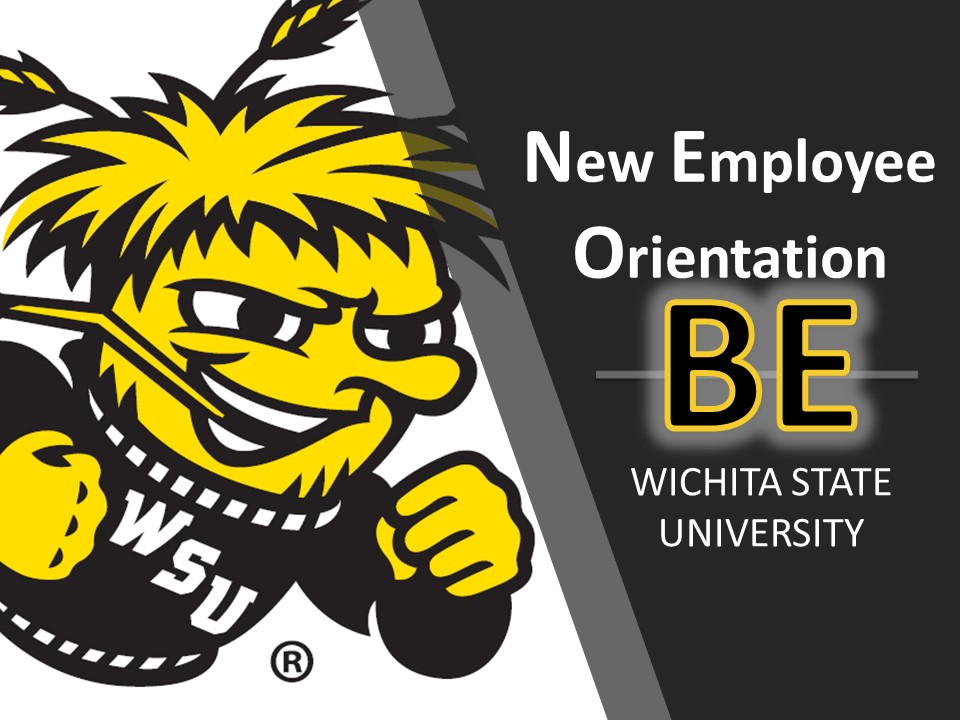 10. State Employee Health Plan*
10. State Employee Health Plan*
*This step is only required for Benefit-Eligible (BE) Employees.
- Consider your Health Insurance Coverage Options
- If you will be adding Dependents to your Health Insurance, you will need to have their:
- Name
- Date of Birth
- Social Security Number
- Supporting Documentation
- You will need your SHaRP ID to elect your health insurance coverage
- Open your State Employee Health Plan (SEHP) Membership Administration Portal (MAP)
Email
- *You will receive an email from SEHP once they have completed your registration in MAP. You will not be able to complete this step until you receive this email. If you do not receive this email by Friday of your first week of employment, email TotalRewards@wichita.edu
- Register your SEHP Membership Administration Portal (MAP) portal account
- Add Family Member/Dependent Information
- Update your Contact Information
- Complete your Initial Enrollment
- If applicable: Complete your HealthyKIDS Application
- Sign Up for HealthQuest and start earning points!
11. Life Insurance Beneficiary Form*
*This step is only required for Benefit-Eligible Employees.
- Access the Life Insurance Beneficiary Form on the NEO Online Module 8 webpage
- Complete the information on the form
- Remember: No cross-outs
- Have your signature witnessed (witness must be an adult U.S. Citizen who is not named as a beneficiary on your form)
- Return the form to Human Resources using any one of the following options:
- Campus Mail at Campus Box 15
- Faxed to (316) 978-3274
- Send Via DropBox (to send via DropBox email TotalRewards@wichita.edu for further assistance)
SME: SP
Updated: 3/26/2024 NH