
Exporting Your Panopto Caption File
Panopto captions can be downloaded to your computer for upload into other video hosting websites, such as YouTube, or for creating Word/PDF type files.
Step 1--Accessing Your Panopto Captions
Open an internet browser and log into wichita.hosted.panopto.com
Next, locate your video in the folder where it is housed, and hover over the video to display additional options.
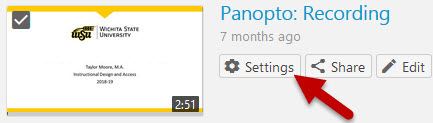
Select the Settings button from the options provided, and the video's settings menu will open.
Step 2--Downloading the Captions File
Choose the Captions tab from the left side of the window.
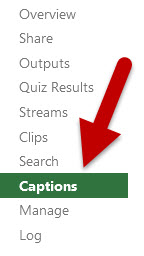
Locate the Available Captions section at the top of the page and click the small arrow at the Default option to expand the information provided.
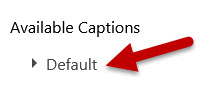
At the bottom of the Available Captions section are three options: Delete Captions, Download File, and Download unedited captions file.
Choose the Download File link and additional saving options will appear.
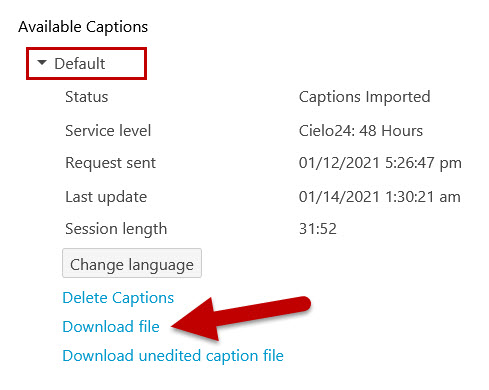
Choose the Save File option from the window and select OK to finish downloading and saving the file to your computer.
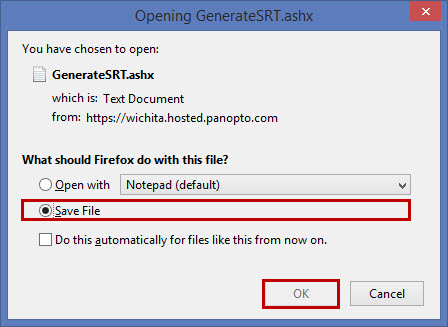
Once the file has been saved, you will be able to move the file to the folder of your choosing on your device.
If you want to attach the file to a YouTube video and need further training, please visit the Uploading a Video and Caption File to YouTube training page.

