
Exporting Your Panopto Video File
Panopto video files can be downloaded to your computer for upload into other video hosting websites, such as YouTube, or for access without internet.
Step 1--Accessing Your Panopto Video
Open an internet browser and log into wichita.hosted.panopto.com
Next, locate your video in the folder where it is housed, and hover over the video to display additional options.
Select the Settings button from the options provided, and the video's settings menu will open.
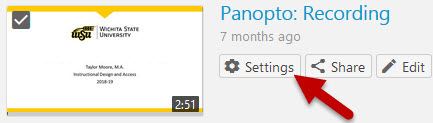
Step 2--Downloading the Video File
Choose the Outputs tab from the left side of the window.
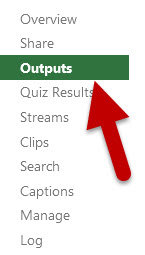
Locate the Video Podcast section of the Outputs screen.
To the direct right of the video's thumbnail window are options to View Podcast and Download Podcast.
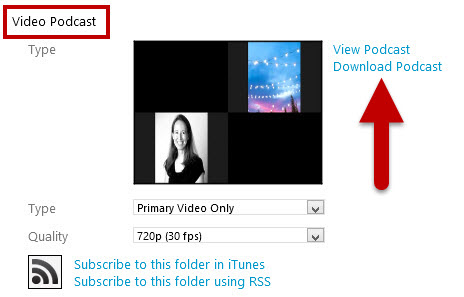
Choose the Download Podcast link and additional saving options will appear.
Choose the Save File option from the window and select OK to finish downloading and saving the file to your computer.
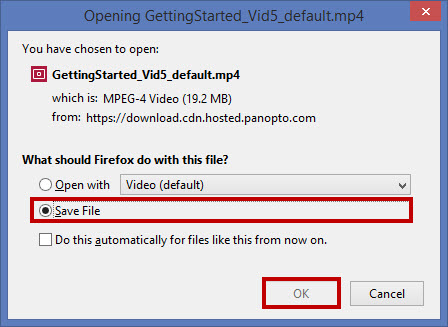
Once the file has been saved, you will be able to move the file to the folder of your choosing on your device and upload the file to other video hosting sites as desired.
If you want to move the file to YouTube and need further training, please visit the Uploading a Video and Caption File to YouTube training page.

